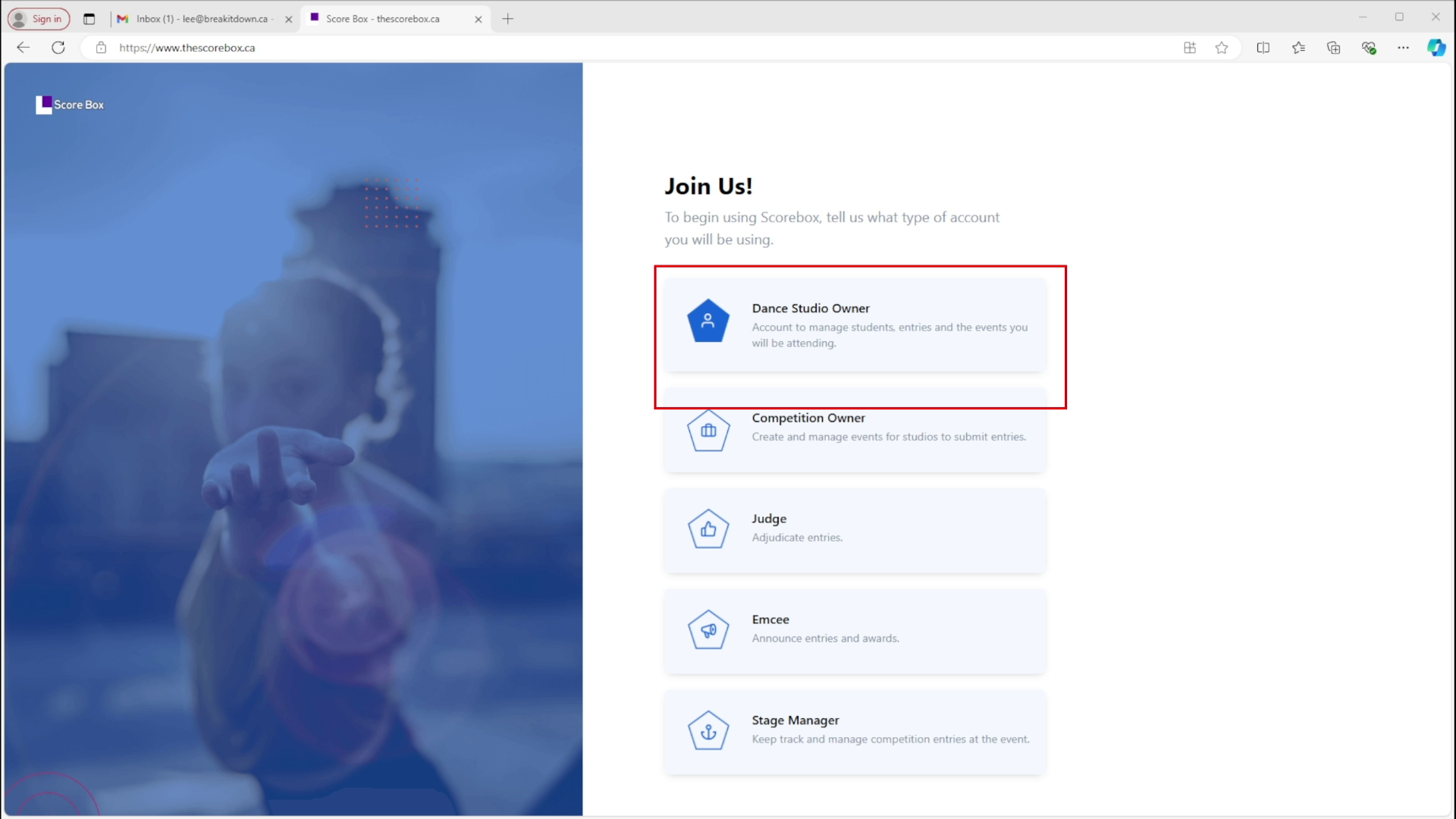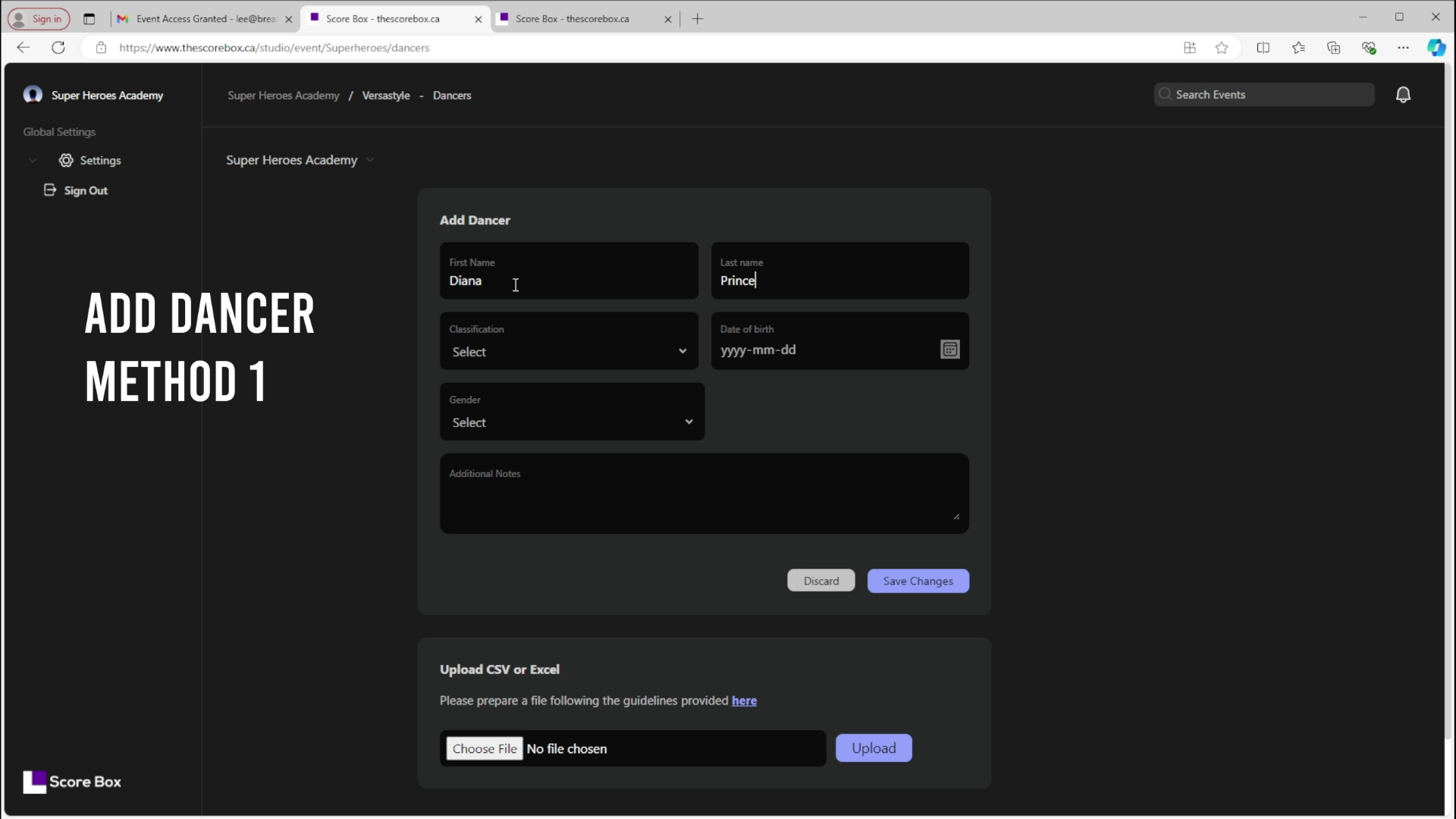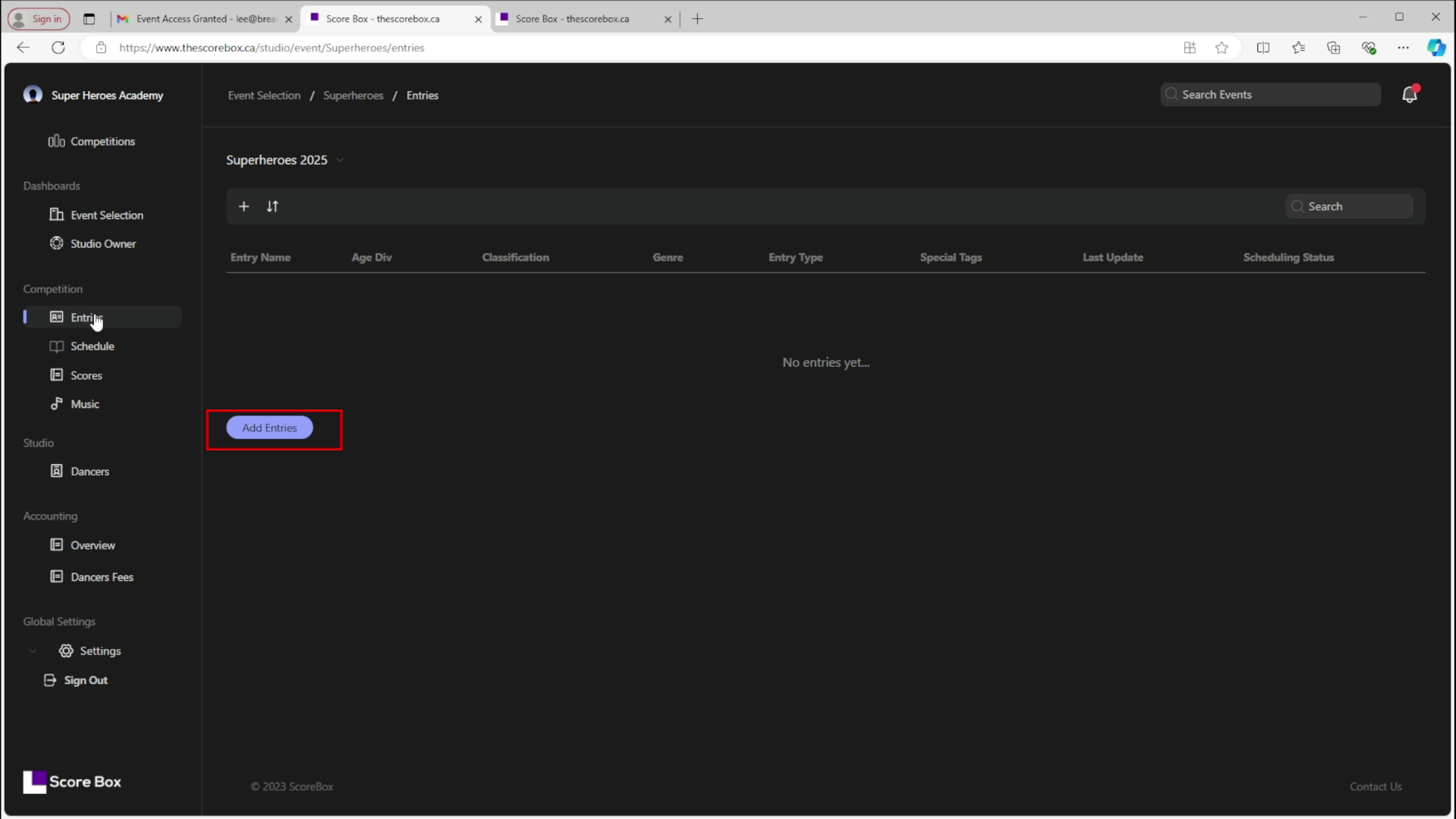How to Use Score Box
As many of you already know, Versastyle is using a one-of-a-kind registration and scoring system called Score Box.
Score Box will allow you to:
- View and print your scores
- Add your dancers and entries
- Automatically calculate age divisions
- Upload your music
- Track your payment balance
- See your entries division ranking
- View who is currently onstage
- And so much more!
As this is a new system, we would appreciate your patience as we continue to improve the system and add features.
Follow the steps below to create an account, add your dancers and entries.
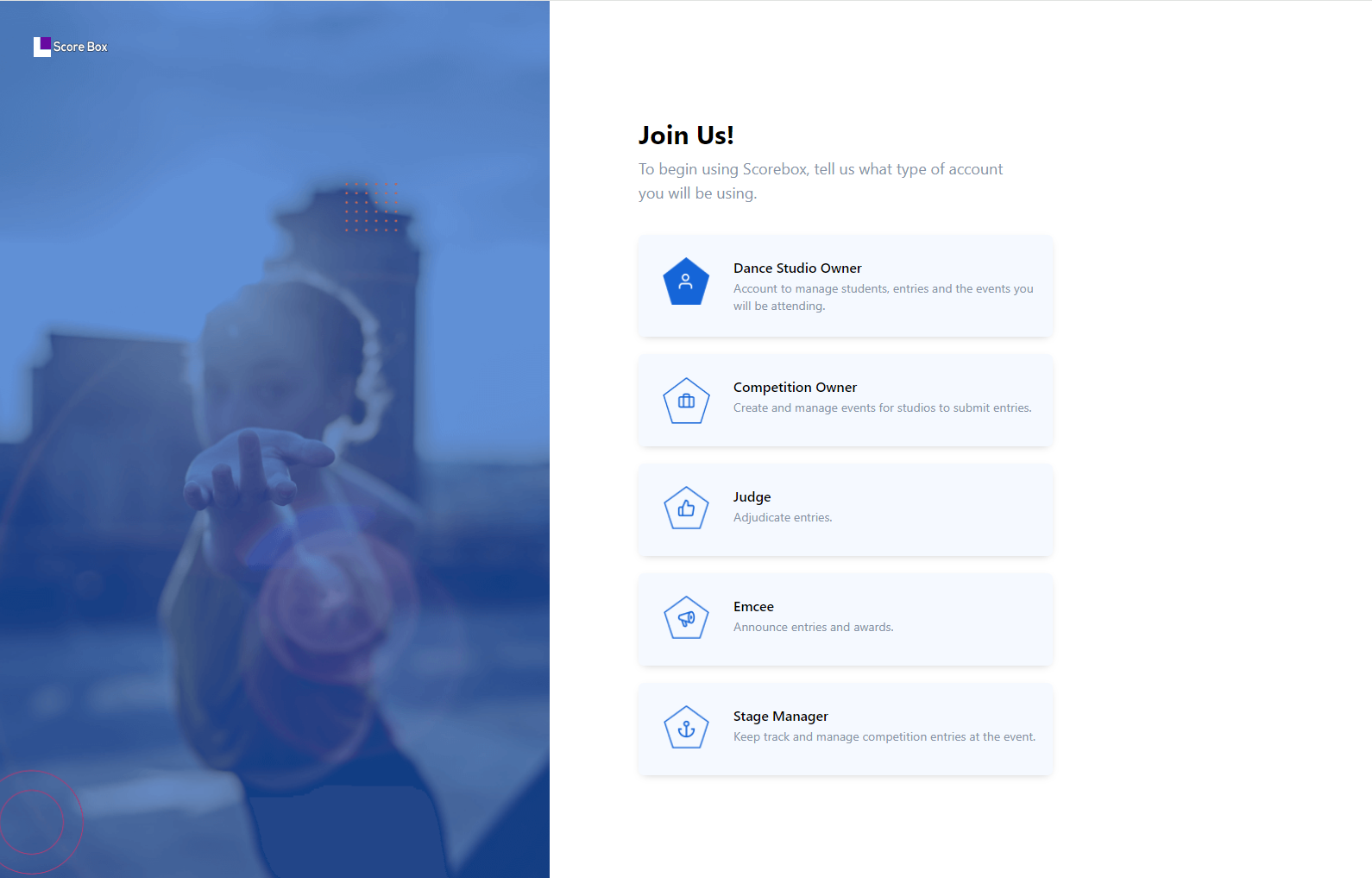
Step 1 - Create Score Box Account
- Register a Studio Owner Account with Score Box.
- Log in and complete the studio info form.
- Select “Versastyle Dance Competition”.
You will NOT be able to access an event until we have granted you access.
Please be patient, this may take up to 24 hours.
You will receive an email notification once authorization has been granted to the event.
Watch the video for more info.
Step 2 - Adding Dancers
Once you’ve been given access to your selected event you may start adding your dancers and entries.
(Note: In the future version, it will retain your dancers information so that you don’t have to add them again).
Adding Dancers
You have two ways to add dancers to your account.
Watch the video for more info.
Method 1 - Manually Add Dancers
- Click “Dancers” on the left navigation.
- Select “Add Dancers” or “+”.
- Fill out the form for each of your dancers.
As a reminder, please be sure to check our competition rules to determine your dancer’s classification. https://versastyle.ca/rules-regulations/#eligibility
Method 2 - Batch Add Dancers
You may want to use a spreadsheet program like excel to add your dancer in batch.
Download Template
- Download the template file. PLEASE BE SURE TO DELETE THE EXAMPLES BUT DO NOT REMOVE THE FIRST ROW.
- Fill out the data using the guidelines below and save your document.
- Click “Dancers” on the left navigation.
- Select “Add Dancers” or “+”.
- Click Choose File and select your file.
- Click Upload and wait for confirmation message.
Guidelines:
- Ensure your file is in either CSV or XLS.
- The first row should contain column headers with the following names: “firstName”, “lastName”, “dateOfBirth”, “gender”, “classification”, and “additionalNotes”.
- Classification Options: Please ensure each classification data should be any of these “novice”, “pre-competitive”, “competitive”, “elite”, “advanced”, “professional”.
- Gender Options: Please ensure each gender data should be any of these options “Male”, “Female”, “Non-binary”, “prefer not to respond”, “Other – Please indicate in notes”
- Date of Birth format: Please ensure the date format is:” “yyyy-mm-dd”
- Any row data that does not follow the above guidelines will not be added.
As a reminder, please be sure to check our competition rules to determine your dancer’s classification/level. https://versastyle.ca/rules-regulations/#eligibility
Step 3 - Adding Entries
After you have added your dancers, you can start adding entries.
- Click Entries on the left navigation
- Click Add Entries
- Fill out the form
Note
You may notice a few differences from other systems:
- Age Division is automatically calculated for you based on the competition age of each of your participating dancers.
- When you select dancers of multiple classifications, it will show the percentages and let you know when you. have a mixed group. Please be sure to check our competition rules on page 19 of our infopack.
- You can upload and/or change the music for each entry at a later time and may use the music tab to keep track of which songs have already been uploaded.
- You may edit your entries at anytime before the schedule is locked.
Watch the video for more info.
Step 4 - Adding Special Entries
You can also add SPECIAL entries. (REMIX, UNITY, IMPULSE, REPLAY & OVERTIME)
- Click Entries on the left navigation
- Click Add Entries
- Fill out the form
- Select your desired Special Entry Type (Remix, Unity, Impulse, Replay or Overtime)
Notes
- Depending on the number of dancers you’ve selected, only some of the “Special Entry Type” options are available.
- After selecting “Special Entry Type”, there may be some required fields to selects.
Watch the video for more info.